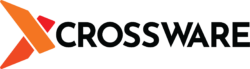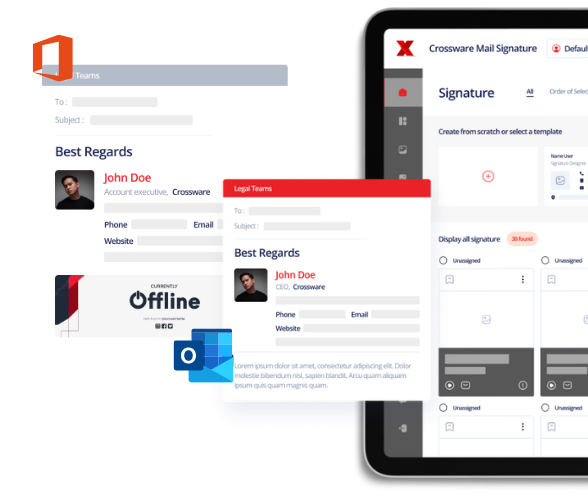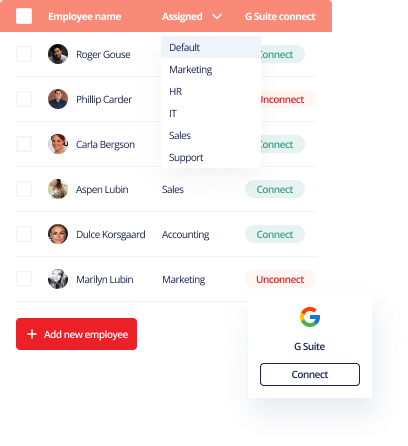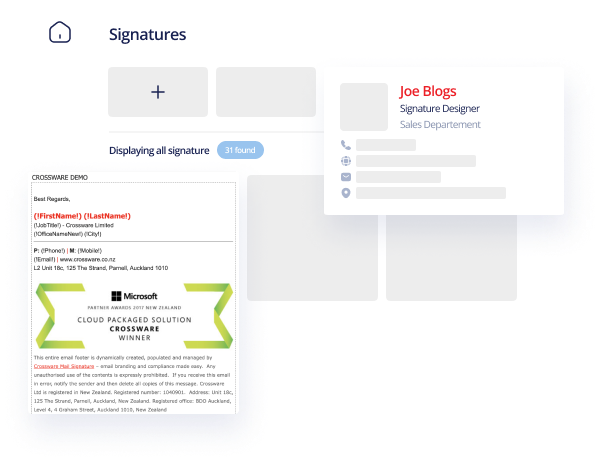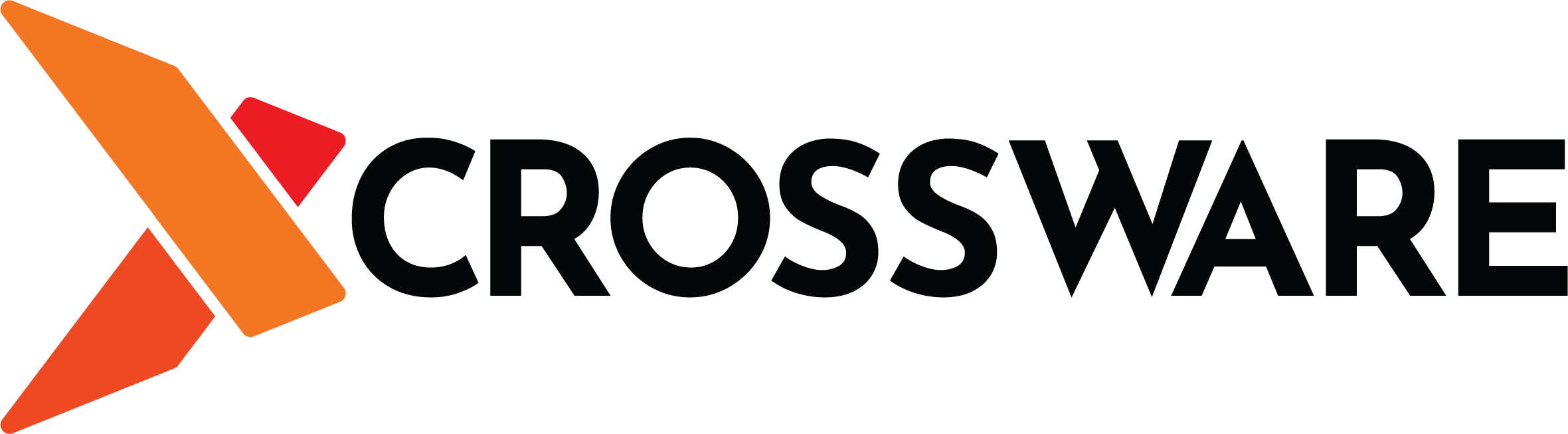Do you wish to find out how to quickly add social media icons to your company’s email signature? Email signatures are an important part of fostering every brand’s identity. They also provide relevant information to people with whom you interact as a business. It’s important to note that email signatures are not just for show. They can be very useful in promoting interaction between your business and its clients. One way of boosting the useful of a company’s email signature is by adding social media icons and links. But how do you add these icons in Outlook 365?
Preparing your social media icons
Before you can add social media icons to your email signature, you first need to download and prepare the icons. There are many platforms out there from which you can download Facebook, Twitter, LinkedIn, YouTube and other icons.
For this example, we are going to use a site called Icon Finder. This platform offers both paid and free icons. We will go with the Free Icons option for now. They are good enough for our purposes, though it’s not expensive to go for the paid options.
![]()
In the above screenshot, you can see that we searched for Facebook icons. We then selected the option to view only free icons in the menu to the left of the screen. You can choose the type of icon that you prefer for your email signature.
It’s good to maintain uniformity here. You want your email signature to always look professional. Otherwise people will think you are not a genuine company. That could end up being a disservice to your brand. So, make sure that your icons are the same type and size.
Once you have made your choice, click on the icon and then choose your preferred size. For this example, we will make our icon 48 pixels by 48 pixels. That’s a good size because you don’t want to make your social media icons too big, lest they cramp out everything else within your signature. In terms of type, we are going to download our files in the PNG format. You can click on Other for additional options.
Now click on Download in PNG and your icon will be downloaded to your computer. Repeat this process for all the other social media network icons that you wish to add to your email signature. We have already noted that you should try to keep them the same type and size.
![]()
The good news is that Icon Finder is just an example of the many platforms offering icons that can be found out there. The process should be the same whether you are using a paid site or a one that offers free icons. You simply need to download them to your computer and you can proceed to the next step.
Adding Facebook, Instagram, Twitter, and YouTube Icons to your Email Signature in Outlook 365
The following is how to add social media icons to your company’s email signature in Microsoft Outlook 365;
- Log into Outlook on your Computer.
- Once logged in, click on Settings (the gear icon).
- In Settings, search for signature and then select Email signature.
- You can now edit your email signature. Click on the spot where you wish to place your Facebook, YouTube, Twitter, Instagram, and other social media icons.
- Upload the social media icons that we prepared above.
- Resize the icons to your liking.
- With the icons in place, click on each of them and then click on the link icon among the tools at the top of the editor. It’s the one that looks like a chain link.
- Paste in the URL to your social media page. As an example, you add a link to your Facebook page on the Facebook icon.
- Click on the Save.
How to add social media icons using Crossware Email Signature
Crossware Email Signature is the world-leading solution for email signatures for Microsoft 365 (formerly known as Office 365), Microsoft Exchange, and HCL Domino. The world-class designer has an inbuilt social media block that you can simply drag and drop into your email signature. Crossware Mail Signature is easy to set up and use. Paired with the ability to change and update email signatures for the whole organisation in minutes, the time saved speaks for itself.
Which social media icons should you have in your email signature?
That’s how to add social media icons to an email signature. But which social media icons should you have within your signature? The answer depends on the social media platforms on which your brand is active.
Most business are active on Facebook, Twitter, Instagram, YouTube and on other platforms. Usually, the more active your brand is on social media the better. It’s where the majority of people now spend their time. So, you need to be there to meet them.
Why add social media icons to your email signature?
So far in this article, we have outlined the process of adding social media icons to your email signature. But why is it important to add these icons in the first place? There are a number of reasons for doing this.
We have already noted that a lot of people spend a lot of time every single day on social media. As a brand, you need to seize on every single chance that you get to promote your representation on various platforms, such as Facebook, Instagram and YouTube.
Adding social media icons as part of your email signature allows people to interact with you on these platforms. They can then share your pages and content, thus fostering brand awareness and loyalty.
Having social media icons is also part of the process of making sure that emails that come from your company have that professional look that can convince people to take a second look at you.