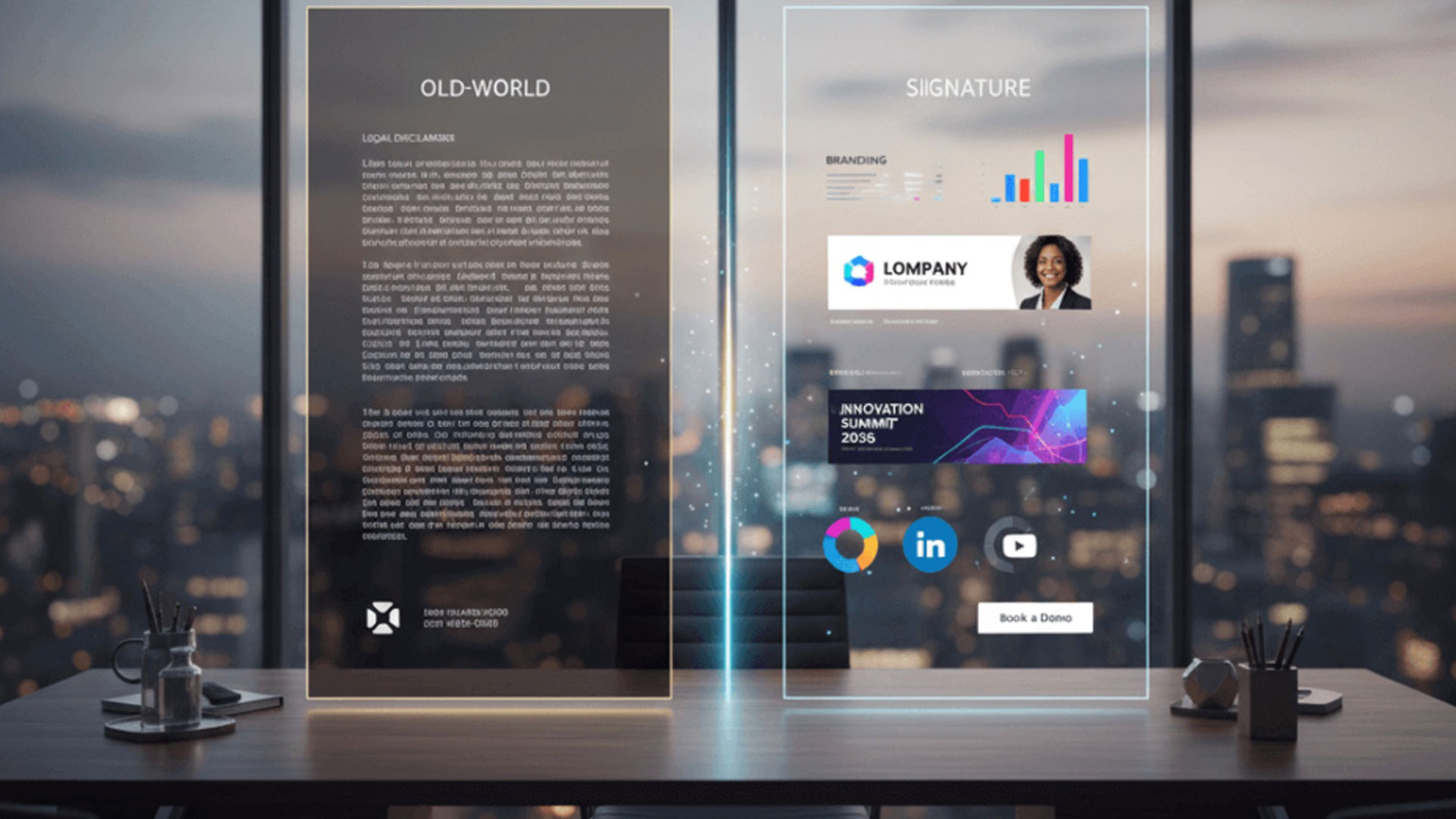How to Unsubscribe from Unwanted Emails in Outlook

How to Unsubscribe from Unwanted Emails in Outlook
Want to learn how to unsubscribe from unwanted emails in Outlook? It’s something that you are likely to wonder about if you have been receiving a lot of Spam messages in your inbox. The problem can actually be serious since it can prevent you from noticing important emails. Unwanted emails can clog your inbox, making it difficult to navigate to the messages that really matter to your business. The good news is that you can easily unsubscribe from unwanted emails in Outlook. There are a number of way through which to do this;
Look for an unsubscribe button
The first thing that you will need to do is to look for an unsubscribe button in the email from the sender that you wish to block. You will usually find this within the email signature right at the bottom of the message. If an unsubscribe button is there, then simply click on it and that should solve your issue.
Block a sender
This is another option for those looking to unsubscribe from unwanted emails. What you can do is to block a particular sender if messages from them have been bothering you. To do this, you need to take the following steps;
- Open Outlook and go to the list of emails in your inbox.
- Right click on the message from a sender who you wish to block.
- Scroll down to Junk and choose “Block Sender.”
Block all unknown senders
The options given above allows you to unsubscribe from emails in Outlook. In most instances, mass emails will have an unsubscribe button hidden somewhere at the bottom. Should that not be available, you can block senders.
There is an additional option that allows you to effectively deal with spam emails in Outlook. What you can do is to block all unknown senders. This is a drastic step that ensures that only those messages that are from people who are on your Safe senders list reach your inbox. The following is how to block unknown senders;
- In Outlook, click on Junk. This is represented by the person icon beside the Delete button.
- Next, click on Junk E-Mail Options.
- Set the level of Junk Email protection to Safe lists only.
- Now you will only receive mail from people in your Safe Senders and Safe Recipients lists.
How to add addresses to the Safe Senders list
You can add messages to the safe senders list by taking the following steps;
- Open Outlook and click on Junk.
- Click on Junk and then Junk E-Mail Options.
- Next, choose Safe Senders.
- Add email addresses to your list.
- You can also choose to automatically add people that you email to the Safe Senders List.
- When done, click on Apply and then OK.
What happens next?
The above is a severe way through which you can keep your inbox uncluttered. We have already noted that only people who are in your safe senders list will be able to email you.
That may not really be the best options when it comes to business. You will likely get some of your clients via unsolicited emails, so you need to think seriously about this before activating the option to block unknown senders.
How to manage your email signatures
One thing that you will want to do is to ensure that your business has email signatures that bring business to your company. It’s something that you can achieve using Crossware365.
Unfortunately, most people think that email signatures are only there for show. Are you aware that you can actually include marketing material in your email signatures?
You may have come upon such a signature while reading through an email from any one of the eMarketing stores that are out there. In this regard, your signature can actually be an important tool towards boosting your bottom-line. Your signature is also relevant as far as promoting your brand is concerned.
But how do you achieve these goals? What you need to do is to ensure that your business properly manages its signatures. You can do that using a tool like Crossware. We are one of the best-known companies in this regard, offering solutions for Microsoft 365, Microsoft Exchange and HCL Domino.
Crossware comes with a wide range of advantages, including enabling businesses to quickly come up with professional looking email signatures that work well on every device. We have drag and drop solutions that make creating your signature a breeze. We also offer centralisation of email signature creation, thus ensuring that there is uniformity in your company’s signatures. That’s important when it comes to fostering brand loyalty.
Sign up for our free trial today to learn about Crossware 365. For more Outlook tutorials, click here.