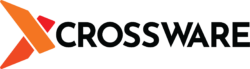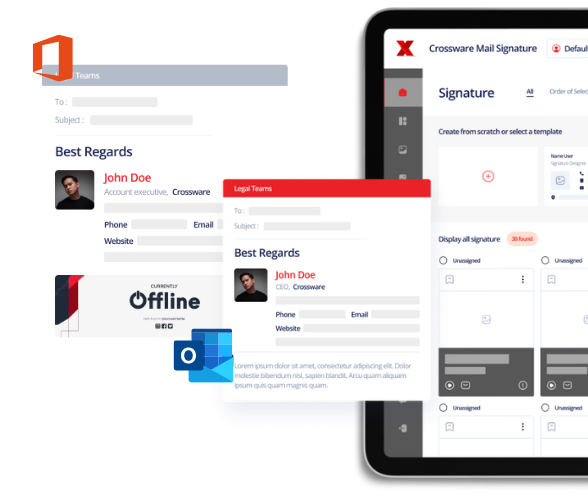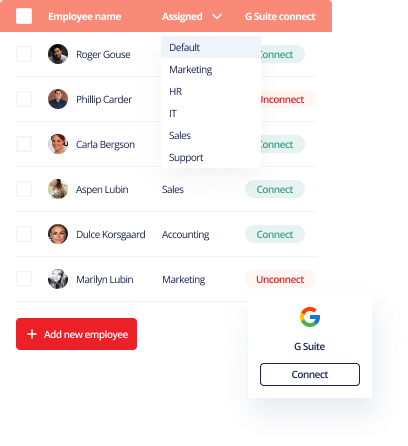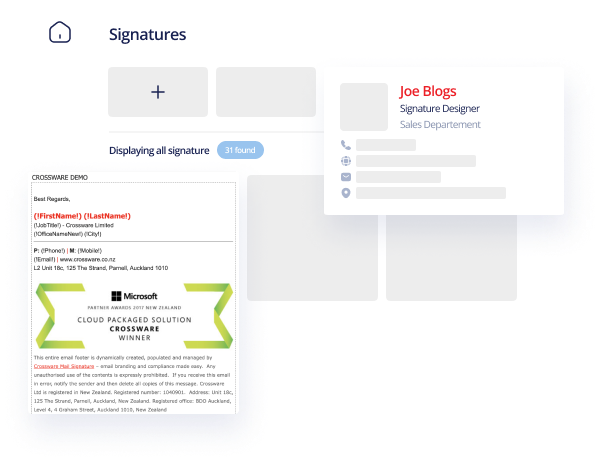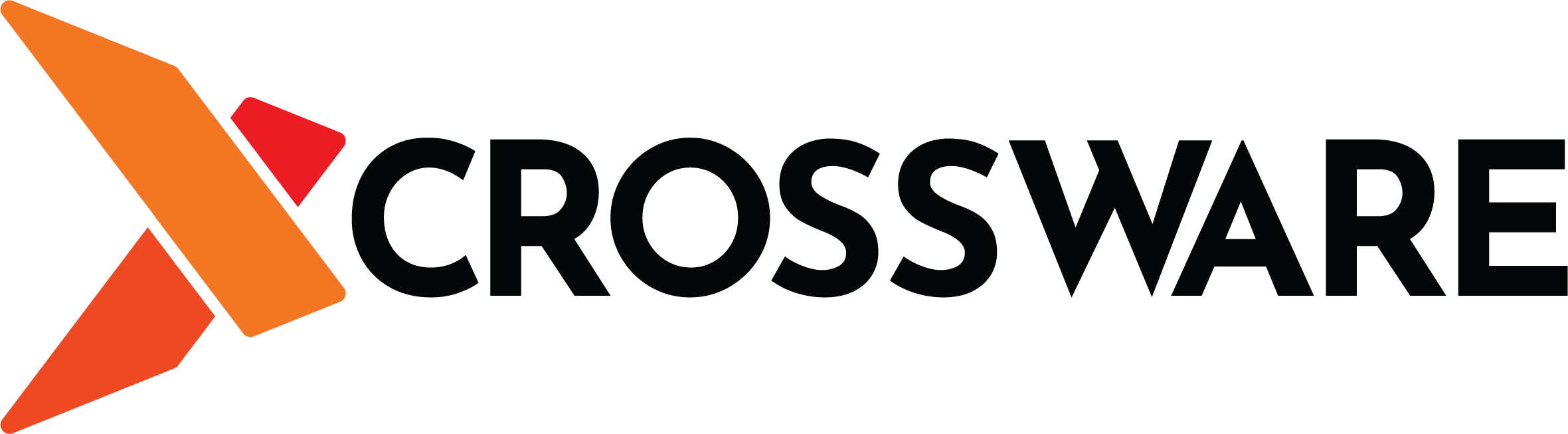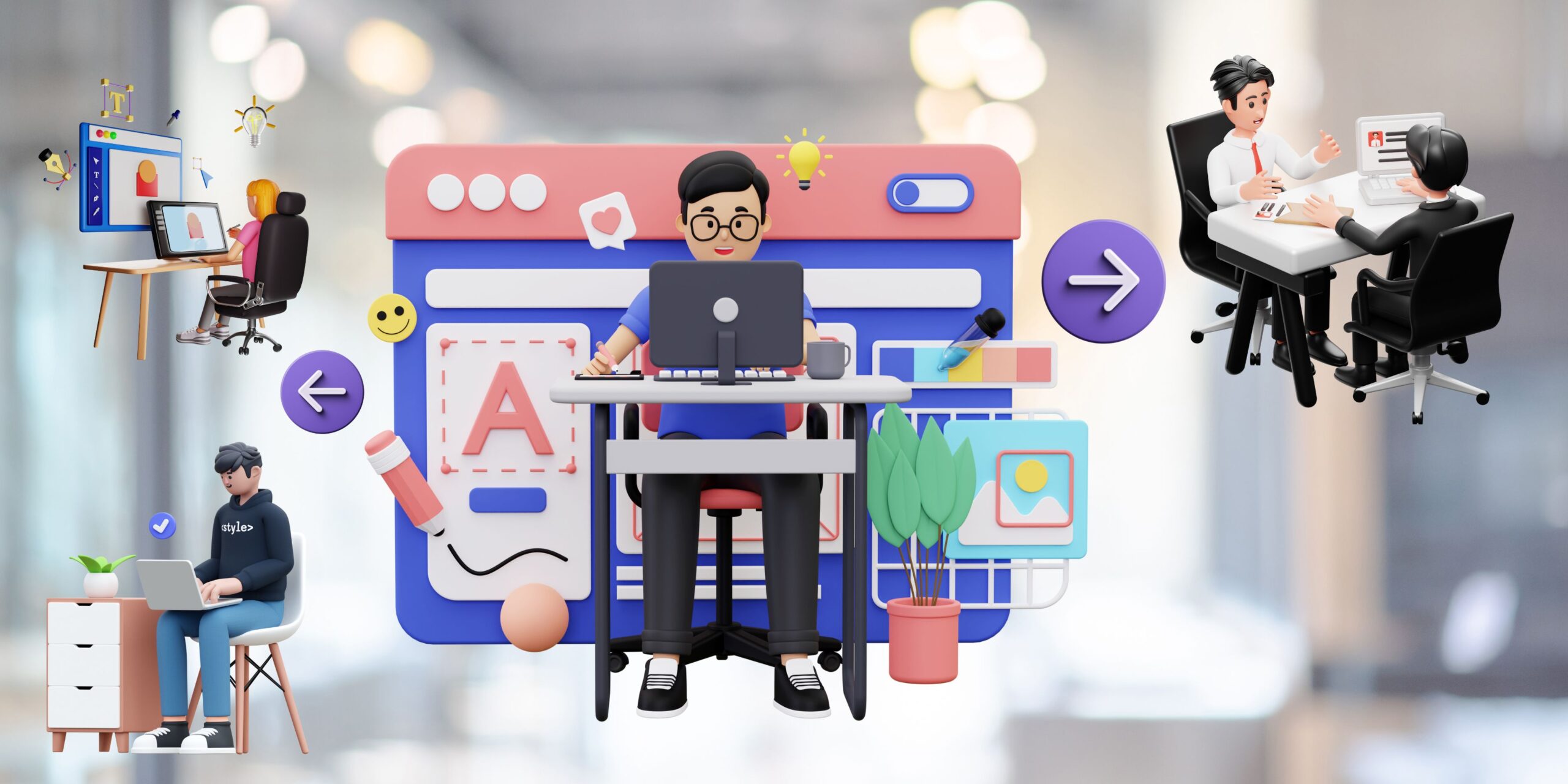How to Share a Calendar in Outlook
Want to share your Outlook calendar? As one of the world’s leading mail and organisation platforms, Outlook is packed with features for seamless collaboration, no matter where you are. Sharing your calendar easy? Let’s dive in and show you how simple sharing a calendar can be:
Steps for sharing a Calendar in Outlook
- Open Outlook and click on the Calendar icon on the left hand side of your computer Right click on the calendar that you wish to Share. Click on Share.
Next, choose Email Calendar. - In the pane that appears, decide whether you wish to share the whole calendar, or just your calendar for the next day, the next 7 days or the next 30 days.
- You can also choose whether you wish to share full details or availability only. Another option is to share limited details. These include availability and subjects of calendar items.
- Click OK when done.
- In the To section, type in the email addresses of the people with whom you wish to share your Calendar.
- When done, click on the Send button to the top left of the screen (beside the message address field). The people with whom you have shared your Calendar will now receive notification via email.
Why share your calendar?
Sharing your calendar is a key method to prevent double booking meetings. By giving your colleagues access to your schedule, they can easily see your commitments for the upcoming days. This allows for coordinating meetings during your available times. Sharing your calendar is also a good way through which to tell people about upcoming important meetings. Once you have shared your schedule with them, they will receive notification as the meeting draws near. Sharing your calendar enhances communication with your team, ensuring that no one has a reason to miss crucial appointments.
Using signatures in your emails
Sharing calendars is invaluable, regardless of your business domain. It undeniably boosts your efficiency. Alongside this, adopting email signatures in Outlook can further enhance your professional communication.
An email signature is a segment at the message’s end that can encompass text, images, logos, and diverse details. This might encompass elements like your company’s branding colours, social media handles, addresses, and personal particulars, such as your job title.
Such details are pivotal in exuding professionalism and fortifying brand recognition. Hence, maintaining consistency in email signatures across the company is fundamental. This consistency can be as straightforward as using identical colours, designs, and logos. The goal? Someone should recognise your brand instantly, even before diving into the email’s content.
Enter Crossware. We’re a frontrunner in global email signature management. Our streamlined solutions empower businesses to effortlessly craft polished email signatures. Our user-friendly drag-and-drop interface expedites the signature creation process.
With our centralised management, uniformity in your company’s email signatures is guaranteed, reinforcing the significance of brand awareness we highlighted earlier.
You can try out Crossware by signing up for our free trial today!