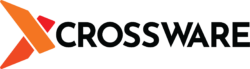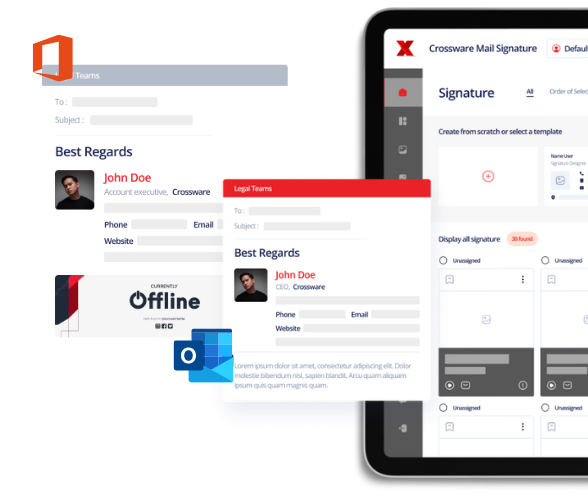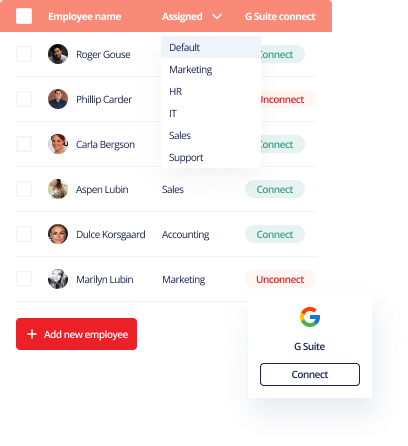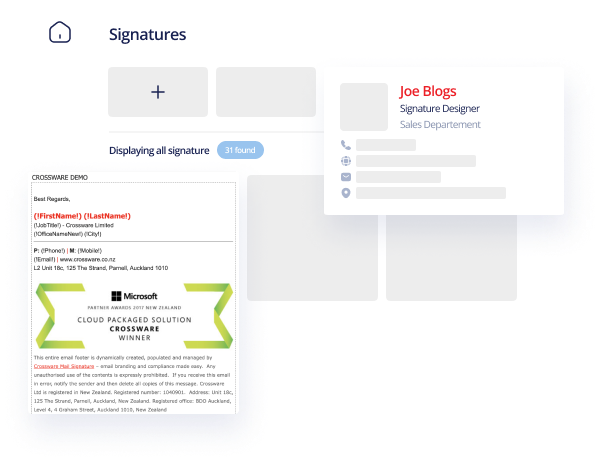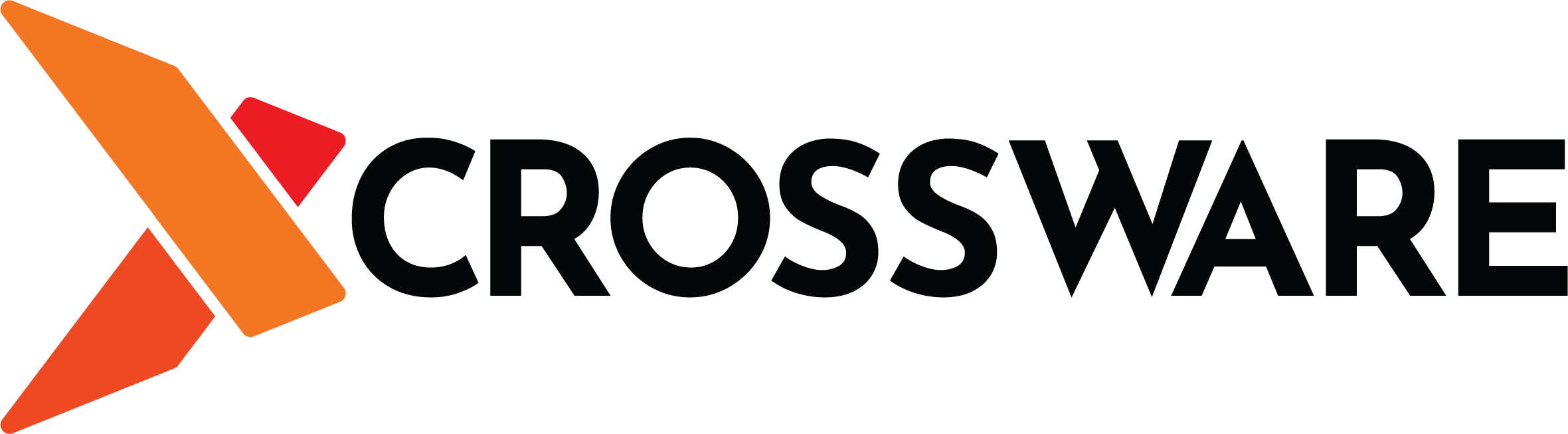Looking to add a calendar in Outlook? We’ve previously discussed how to share your calendar, a crucial step for effective time management and staying aligned with colleagues. However, before sharing, you must first set it up. In this article, we’ll guide you through the process.
Steps to create a calendar in Outlook
The following is how to create a calendar in Outlook:
- Open Outlook on your computer or log into Outlook 365.
- To the top left corner of your screen, you will see a calendar icon. Click on it.
- Right click on Calendar and click on New Calendar.
- Type in a name for the Calendar and click on OK.
- Your newly added calendar will now appear under My Calendars.
- Adding events to your calendar
Now that your calendar has been created, the next thing that you will need to do is to add events to it. The following is how to do it
- Click on the calendar on which you wish to add an event.
- Right click on the date for which you wish to set an event.
- You can add a new appointment, a new all day event, a new meeting request, a new recurring event, meeting or appointment.
- Fill in the details of the event or appointment.
- If it’s a meeting request, click on Send when done.
- Your newly added event, appointment or meeting request will now appear in your calendar.
Why are Calendars important?
Outlook is not just an email platform; it offers so much more. It’s one of the things that has made it so popular. Calendars are one part of Outlook that makes it a cutting-edge tool for businesses. While there are numerous calendar apps available, none quite match Outlook’s comprehensive organisational capabilities.
Calendars play a vital role in scheduling events, meetings, and appointments. After setting up your calendar, sharing it helps everyone remain aligned with the company’s events, ensuring everyone is in sync.
Calendars serve as a catalyst for enhancing productivity. They offer individual employees a structured way to manage daily tasks. Given the busy environment we live in, it’s easy to forget essential meetings and events. A calendar provides timely reminders to keep you on track.
Email signatures
If you’ve overlooked the importance of email signatures in your communications, you might be short changing yourself and your business. An email signature appears at the close of a message, detailing vital information about the sender, such as their name, title, company affiliation, and any associated branding elements.
Email signatures offer flexibility, but there are certain must-haves, like the sender’s contact details and associated social media links. They can also serve as a marketing tool, perhaps showcasing a promotional banner with special offers.
Wondering how to craft and maintain brand-consistent email signatures? Enter Crossware. Recognised globally in email signature management, we specialise in Microsoft 365, Microsoft Exchange, and HCL Domino. Our user-friendly software, featuring drag-and-drop functionalities, ensures your email signatures look impeccable across all devices.
That last element is important because people access their messages from a wide range of devices. You want to have your signature appear good on both large and small screens. Otherwise, you will be doing your brand a disservice.
Crossware also offers centralized email signature management. That’s important for large businesses. It prevents everyone from coming up with and using their own signature. With Crossware, you can create an outline of what you wish your signature to look like. Everyone within the business can then use that template when formulating their own signatures. This ensures uniformity, which is important for fostering brand recognition.
Do you wish to check out Crossware? Sign up for our free trial today!