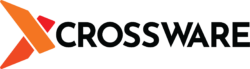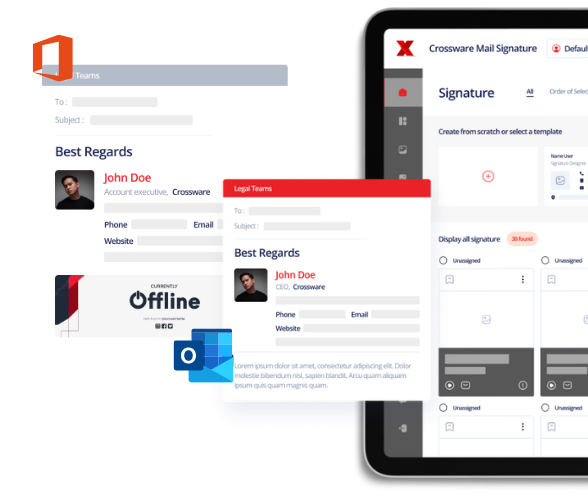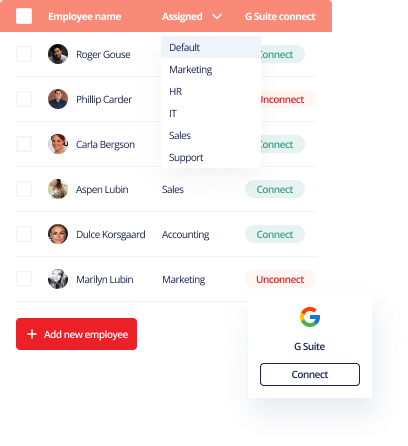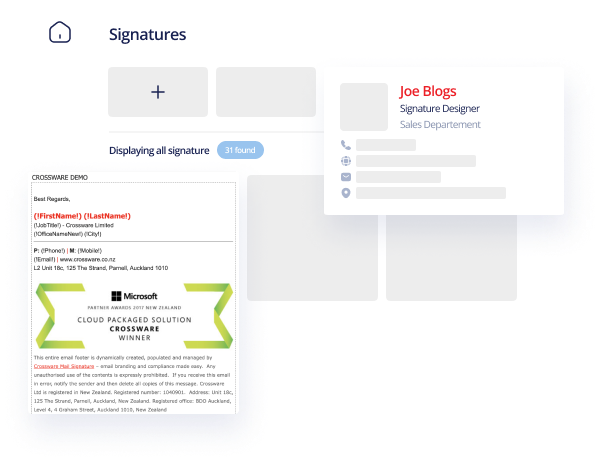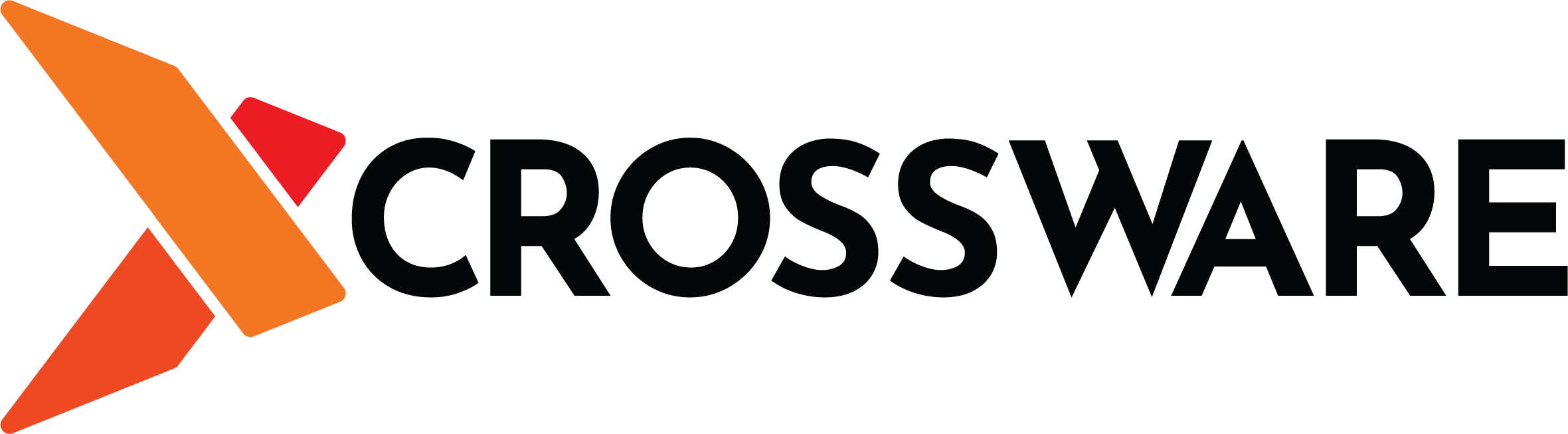In this article, we discuss 9 Tips for Crafting Professional Email Signatures.
Tip # 1: Keep It Simple and to the point.
An email signature generally has one purpose: to make it easy for your recipient to contact you or your company. Include the information people are looking for. Focus on your important contact information.
Tip # 2: Consider Plain Text Only
Using images in your signature can convey professionalism and support your branding goals, but there are valid reasons to use a text-only signature. Text-only signatures are easy to make, Inbox-Friendly, they work universally and they display properly on mobile devices and desktop computers.
Using images takes up time and attention. You need to design the assets, optimize them for download speed, size and formatting, make sure they display consistent across devices and computer environments, among other things. You also need distinct images for every part of your signature that you want clickable elements.
Tip #3: Don’t include too many links or images
The spam filters and complex algorithms that decide where emails land (such as in the Updates or Promotions folder) partially consider the presences of images and links in emails. Having too many images or links increases the chances that any particular email will be delivered somewhere other than the inbox. The fewer images and links you have in an email increases the chance that your email will land in a recipients primary inbox.
Tip #4: Only include social media links you’re active on
People infrequently click on social media links, whether it’s in an email signature or blog post. When they do, however, they are highly engaged in with you. They are looking for more information, often to help build trust before starting a business relationship. Sending them to the digital equivalent of a ghost town is bad practice. If you are active on Twitter, then include a Twitter link. But if you posted a Tweet three years ago, it’s better to have no link at all. Every outbound link should present you and your company in a positive light.
Tip #5: Any time you make a change to your signature, send yourself an email and check it on a desktop and on a phone. Click on all of the links to make sure they are correct. This will give you a heads up if you accidentally make a mistake.
Tip #6: Use Click To Call/Text links.
You want to eliminate as much friction as possible when it comes to making it easy for people to call or text you. Having to cut and paste phone numbers, or switch between apps to manually type it in, is frustrating for many people. But there’s good news: we can make it easy for people to call or text us just by clicking on a link.
All browsers support links that will initiate a phone call or open up a text message box. Click to call links look like this: “tel:+15555555555” and click to text links look like this: “sms:+15555555555.” Be certain to test these link on an actual phone.
Depending on your email provider, you may need to create these links in HTML. Here’s an example of what that looks like. Just change the “15555555555” to your actual phone number, and cut and paste that as your link.
<a href=”tel:+15555555555″>Click to Call</a>
<a href=”sms:+15555555555″>Click to Text</a>
Tip #7: Avoid using animated images.
Animated images draw attention, but the reaction is often negative as people find them distracting and superfluous. People reading the email may become distracted by a moving image, causing them to click away or not respond to the email. Little benefit is gained from animated images, so it’s best to just avoid them all together.
Tip #8: Remember that your email signature is how you represent the company to the world. People will judge not only you but your company on the professionalism of your email. It’s critical to ensure all aspects of your email, including your signature, demonstrate this.
Conclusion
In conclusion, crafting a professional email signature is essential for demonstrating professionalism to your recipients. Keep your signature simple, use colors sparingly, limit how many links and images you use, include only your active social media links
Enterprise solutions are available now – Visit our Enterprise page to learn more.
Sign up for the Crossware free trial today to get started creating signatures for your business
Not convinced? Check out what the reviews say!