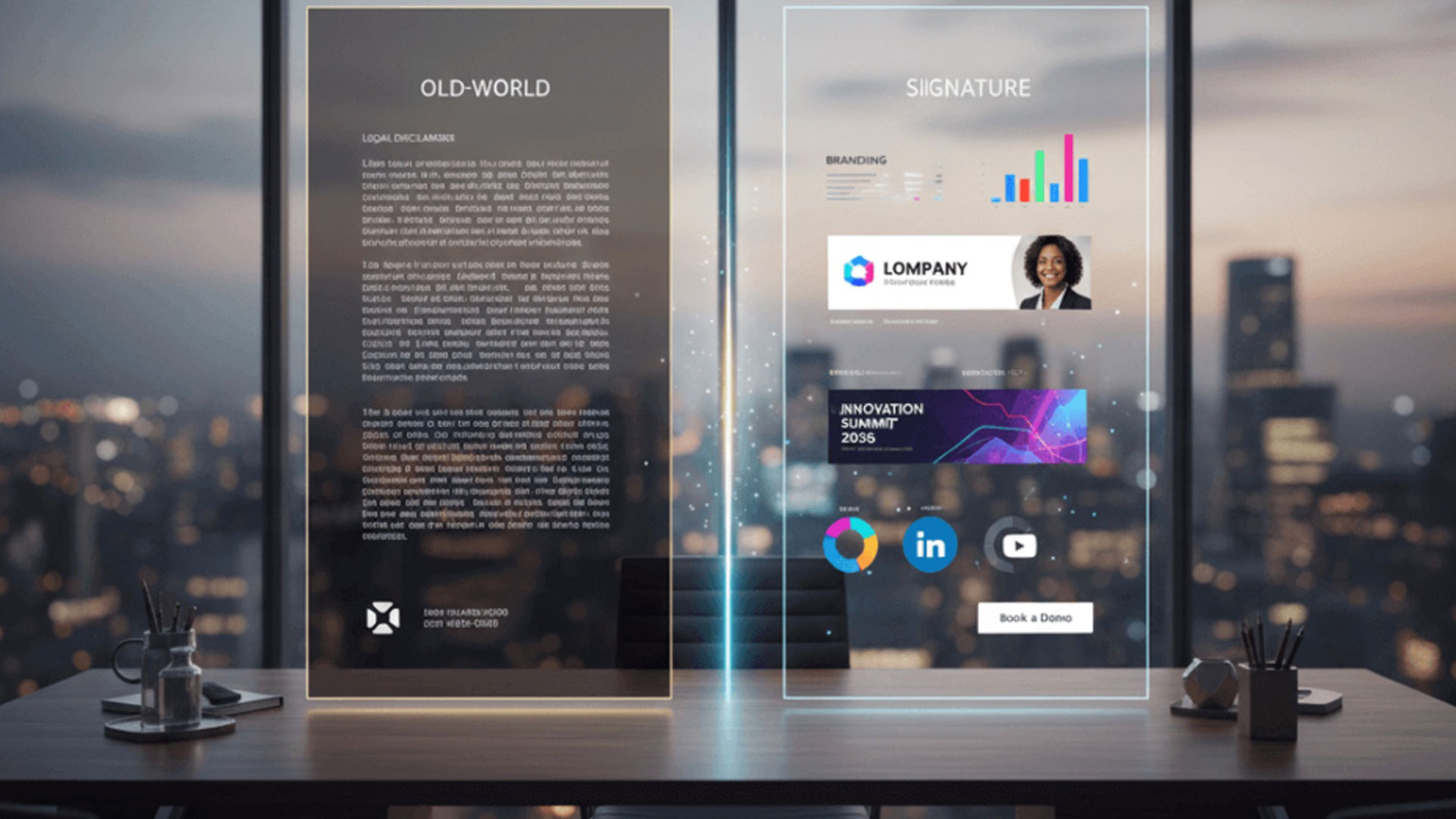How to Delete Multiple Emails on Outlook

Outlook is by far the largest email management software for business applications around the world. It’s used by over 95% of large businesses. One thing that will happen over time is that your Outlook will become cluttered. Perhaps you get hundreds of emails every day. We have previously written on how to mark all messages within your Inbox as read. In this post, we are taking it a step further by showing you how to delete multiple emails at once on Outlook.
The good thing is that it’s easy enough to bulk remove unwanted emails in Outlook. You can take a number of approaches in this regard. You can remove messages by folder. You can delete all messages. Or you can use any of the other available options that we will look at below;
Steps to Delete Multiple Emails at Once in Outlook
The following is how to delete multiple emails in Outlook;
- If you wish to delete all emails within a particular folder, simply right-click on that folder and click on “Delete all.”
- You can also select multiple emails for deletion using either Shift or Ctrl on your keyboard. If the messages that you wish to delete come one after the other, press Shift and click on the first message. While still holding on to the Shift button, scroll down and click on the last message that you wish to delete. All messages between the two will now be selected. If there are messages that you wish to keep between those that you wish to delete, use the Ctrl button. Hold onto it while selecting the messages that you wish to get rid of. Once all these messages are selected, click on Home, then Delete. You can also right-click on any of the messages before pressing Delete.
- You may be interested in deleting only unread messages. In that case, click on the Folder in which the messages are stored. In our case, they are in the Inbox folder. Next, choose Unread. Now click on Ctrl + A keys on your keyboard to select all unread messages. Next, go to Home and click on Delete. All unread messages will now be removed from Outlook.
- Deleted messages will be sent to the Deleted Items folder. You can recover the message from here should you change your mind. You can also clear the Deleted Items folder to permanently delete them.
Why Delete Emails in Outlook?
Now that you understand how you can remove multiple emails at once in Outlook, it’s time to take a look at your motivation for doing this. It’s something to which we have already alluded in the introduction to this article.
The first reason for doing this is to declutter your inbox. Over time, you could end up having thousands of emails in there. It can become difficult to navigate through them. The result is that you will run the risk of missing out on important messages because there is so much going on in your inbox. It pays to, once in a while, remove those emails that are not important.
Another reason for removing messages from your inbox is the fact that email service providers have limits on the amount of storage that you have. With Outlook, you get 15GB of free storage. While that may be a lot for the average user, it can quickly fill up if you get hundreds of big messages per day. So, you may wish to delete some emails to free up space.
Make Sure You Are Not Deleting Important Messages
Deleting emails is an important element in cleaning up your inbox and freeing up precious space. However, you should make sure that none of the messages that you are deleting is important.
It can be difficult to recover deleted emails in Outlook. One thing that you can do is to make sure that all your important messages are marked as such.
You can also move important messages to an Important folder. Create that folder and make sure that everything that’s important to you goes in there.
Managing Your Email Signatures With Crossware
At Crossware, we specialize in providing email signature management solutions to businesses around the world. In fact, we are one of the biggest companies in this regard. Our solutions work on Microsoft 365, Microsoft Exchange, and HCL Domino. But why should you bother with email signatures?
It’s something that we have covered a lot on this website. Email signatures are not just for show. They help grow your brand’s image. They can also be used to provide important information to people receiving your emails, such as additional contact details and social media links.
Email signatures can also be used for marketing different products. You can, as an example, include a banner in your signature offering a discount to people who use that link to purchase one of your products. This way, signatures go beyond the subtle to become an important business tool.
It’s important, in any case, to come up with top-range email signatures that look good whatever the device from which your message is being read. That’s where we come in as Crossware. Our tools are meant to help businesses come up with professional-looking signatures that are responsive.
We make it simple to centrally manage your signatures from one dashboard. We also make the process of crafting a professional signature a breeze. You can use our drag-and-drop blocks to create a stunning email signature within minutes. So, what are you waiting for? Sign up for the Crossware free trial today for the best email signature management software in the world.