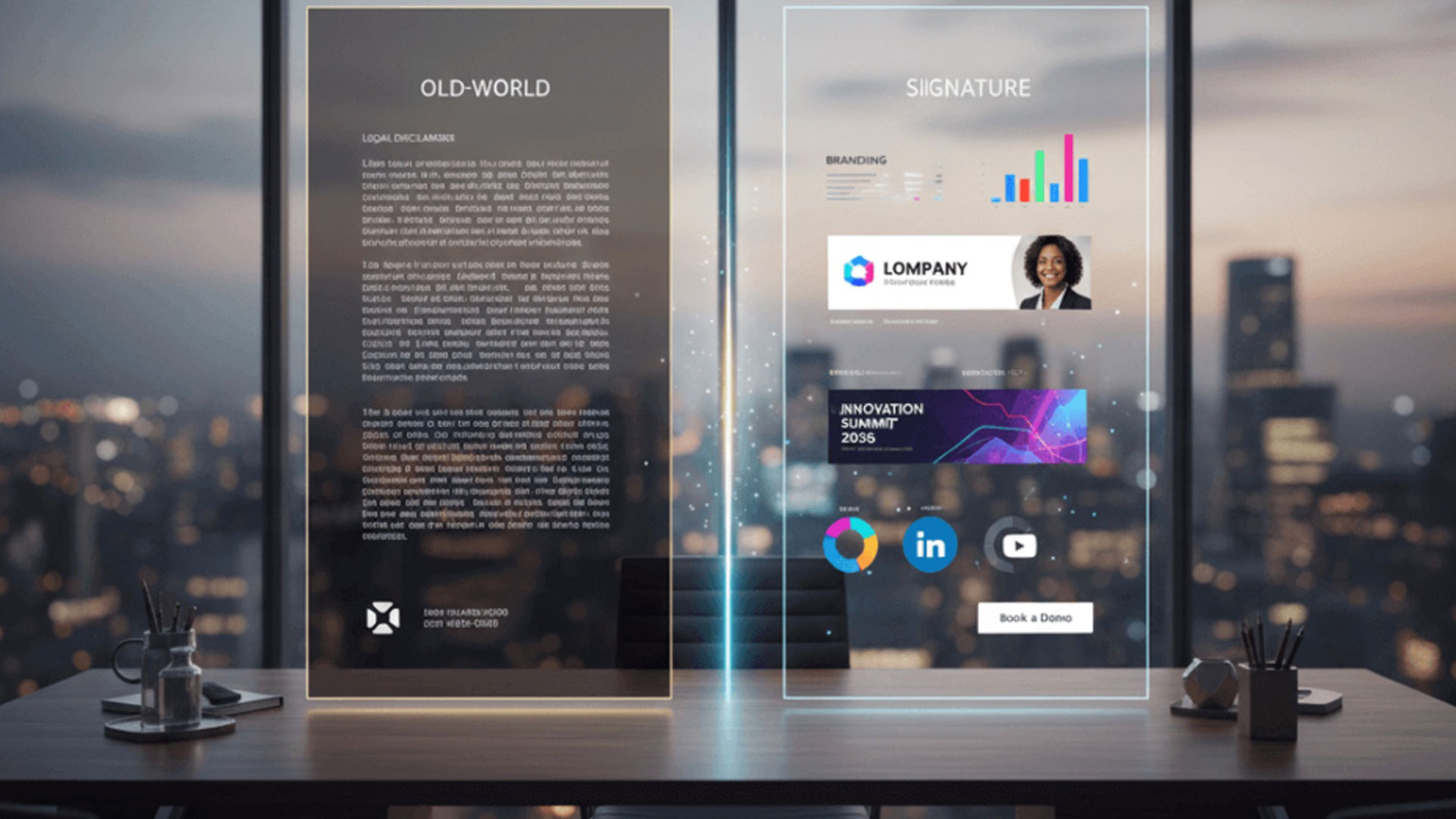Issues with GIFs in Outlook: How to Get your GIF Playing

Adding GIFs to your emails can be a great marketing tactic. This is especially true during this surge of more informative GIFs that help to explain concepts rather than just amuse readers with a Roomba-riding cat. We have a lot of Crossware Mail Signature customers that use GIFs in their email signatures producing a professional and eye-catching end result.
Unfortunately, there are definite issues with GIFs in Outlook which present a pretty common question among Outlook users: Why won’t this GIF in my email play?
Your Ability to Play GIFs Depends on What Version of Outlook you Use
Since 2007 (for us desktop Outlook users), GIFs have shown up as a single still-frame rather than playing automatically. Pretty frustrating for everyone that enjoyed GIF functionality with Outlook 2000, 2003 or Express.
If you have issues with GIFs in Outlook, have a quick look at the table below to check if your version has a problem, and read on for a quick fix.
Outlook VersionGIFs display in animated formMore InfoOutlook ExpressYes Outlook 2000 – 2003Yes Outlook 2007 – 2010NoMicrosoft started using Word as an editor, resulting in the loss of HTML functionality.Outlook 2013 – 2016NoMicrosoft uses a new editor similar to Word, meaning continued issues.Outlook for MacYes Outlook.comYes
Why is Outlook 2007 – 2016 not Able to Play my GIFs?
Since 2007, Outlook began to use Microsoft Word as its text editor. Word cannot read HTML elements in your emails meaning that all GIFs you include as you write an email, or GIFs received in an email from someone else, will display as a still image of the first frame of that GIF.
In 2013, Outlook moved to a new text editor similar to the word. Unfortunately, the same HTML issues existed within this editor, so there was no change for users.
We’re holding out for an update that solves this, but the Microsoft Outlook team seems to be somewhat quiet on the issue. They stated back in 2012 that allowing active content in emails posed a risk and, due to security reasons, they were not planning on implementing the ability any time soon. So far, they seem to be sticking to their guns on this one.
Until then, there is one thing you can do.
Is There a Workaround for the Issues with GIFs in Outlook?
The good old “View in Browser” method. You’re likely to have plenty of email recipients who don’t even realise that this preview is a GIF. However, this is still the most viable option at the current time. When you receive an email with a GIF that is not automatically playing as an animation:
- Open your email in a new window, by double-clicking it.
- Find Actions in the Message ribbon tab and click it.
- Select View in Browser.

You should then be able to see your GIF looping correctly. This seems to be the only option for viewing until Outlook feels like making a change. You might also consider logging into your account through Outlook for the web.
Outlook-Proofing your GIFs
Once you’ve accepted that your GIFs might not play properly for everyone/anyone (after all, you’re not in control of your recipient’s email provider choice), you should set in place one key rule for future GIF attachments.
Make sure that the first frame of your GIF is as amazing as the GIF itself!
If the first frame of your GIF is awesome, your GIF failing to play is no longer a frustrating issue.
Your still frame should have a couple of key features:
- It captures the essence of your GIF.
- It is eye-catching and clear.
- Important text is included.
One more thing to consider with GIFs – use them sparingly, so people are more likely to click them and not be overwhelmed by things moving on the screen!
Good luck with your GIF adventures, let us know your thoughts on the Outlook GIF issue in the comments?