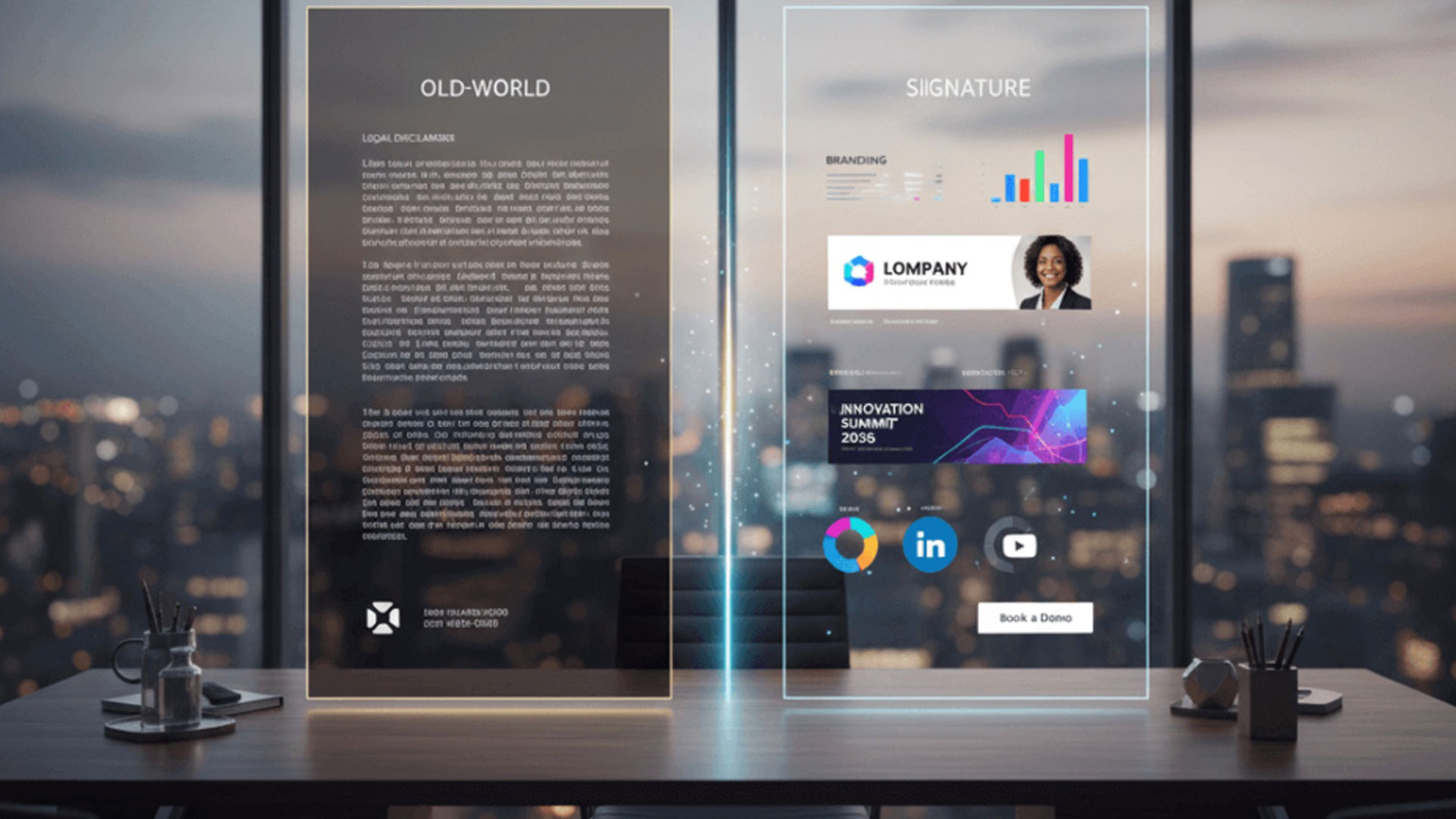How to resize images and logos in email signature Outlook

Do you wish to learn how to resize images and logos on your email signature in Outlook? You are probably here because that great email signature that you have been creating has turned out to be not so great after all. For some reason, the images and logs do not appear to be quite in the right proportions.
It’s important to get things right when it comes to email signatures. They are an expression of your brand, and you want that expression to be the best that it can be. The good news is that it’s easy enough to resize email signatures in Outlook.
Resizing logs and images in the Outlook email signature
The following is how to resize the images and logos in your email signature for Outlook and Microsoft 365;
- Open Outlook and create a new email.
- Click on Signature.
- Choose the Signature that you wish to edit. We are assuming that you already have one created. If not, you can create a new email signature.
- Once the signature has been inserted into your newly created email, resizing the logo and image is a simple matter of dragging the edges till you have gotten the right dimensions.
- Once satisfied with the dimensions, you can edit your email signature by going to Insert, Signatures. Choose the Signature that you wish to edit in Signatures and Stationery.
- Paste in the new signature.
- Save your changes by clicking on OK.
What is the best size for an email signature?
Email signatures are a great asset for any business, but they can have negative consequences if not dealt with the right way. The major reason why people look to learn how to resize images and logs in their email signatures is that the current signatures appear to be either too big or too small.
That challenge usually stems from the fact that most people these days access their emails from mobile devices. There is also the fact that even those that still access their data using conventional computers do so on screens that are of different sizes.
So, when creating your email signature, this is something that you need to keep in mind. We have previously written on how to create responsive email signatures in Outlook. The purpose of a responsive signature is so that you will have something that looks great whatever the device from which it is being accessed.
One solution to the problem of size is to first study your target audience. If the majority of people with whom you communicate access their emails on mobile devices, then your email signature should be of a size that works well on these devices. But the best approach is to have one that is responsive.
Crossware creates email signatures that work well on all devices
At Crossware, we pride ourselves in being one of the best-known email signature solutions providers can be found out there. We are a Microsoft partner and we specialize in Microsoft 365, HCL Domino, and Microsoft Exchange.
One of the reasons why we have become so popular is that we enable businesses to create email signatures that work well on different devices. So, if you are using our software, you won’t have to worry about having a signature that appears to be too small on desktop computers and too big on mobile devices.
Our email signatures are fully responsive. We help businesses centrally manage their email signatures from one dashboard. That ensures that every email that is sent out from your servers fully represents your brand in a positive way.