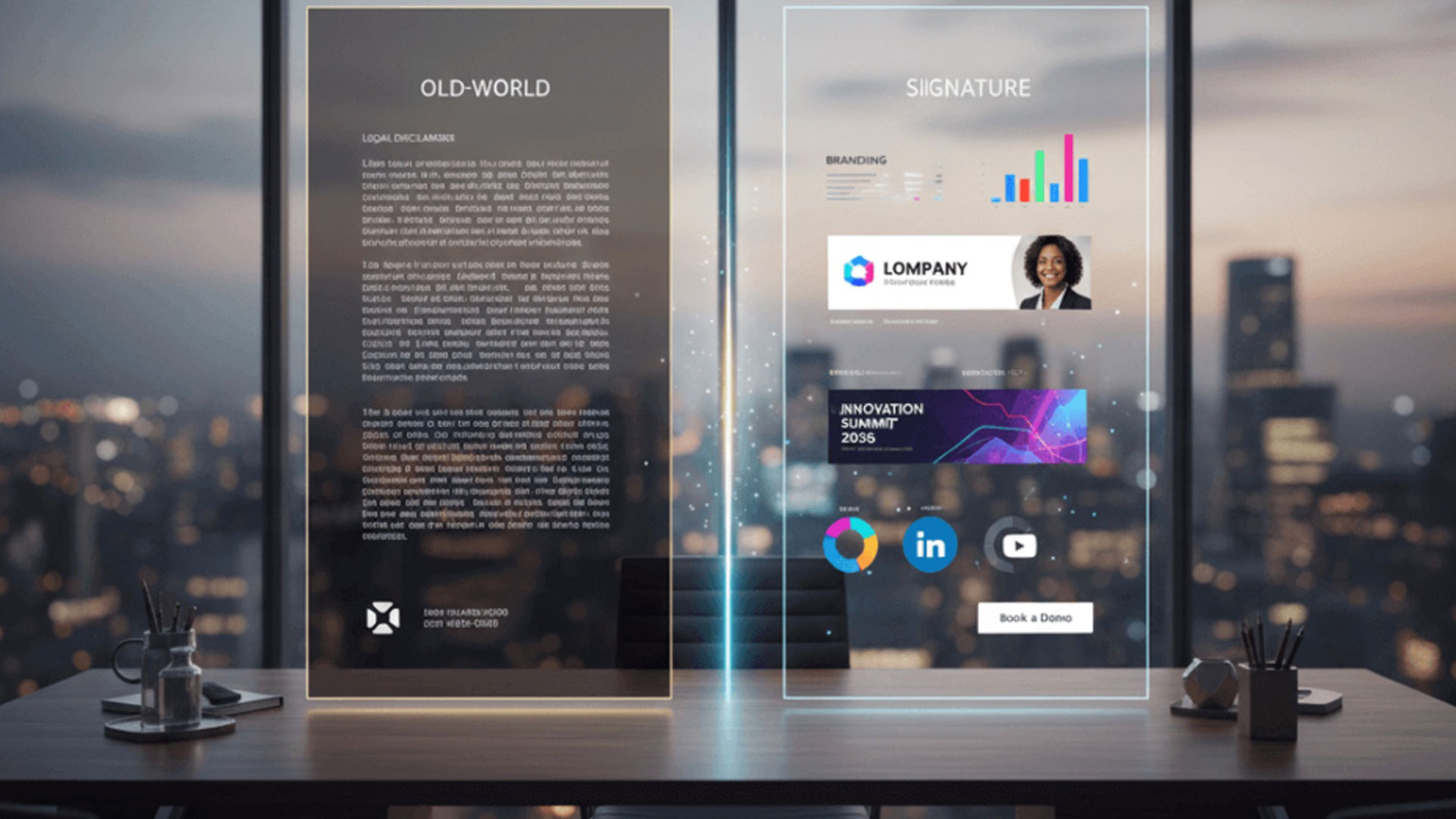Remove Avast Email Signature – An Easy Guide

As an Avast subscriber, you may have noticed an automatic signature insert on your outgoing emails that reads: “This email has been sent from a virus-free computer protected by Avast.”
If you want to disable this feature without removing any useful data security measures, follow our easy guide on how to remove the Avast email signature.
Steps to remove the Avast email signature
Disabling the Avast footer is easy, whether you’re using Mail Shield or not. First, check whether you are using the latest version of Avast (2020) or an older version. We will explain how to disable the email signatures in both versions.
Latest Version Removal Instructions
- Open Avast.
- Click on the Avast icon in your Windows system tray.
- Go to Menu in the upper right corner and click on Settings.
- Select the Protection icon on the left.
- Select Core Shields.
- Scroll down to Configure shield settings.
- Under the Mail Shield tab, uncheck ‘Add a signature to the end of sent emails.’
- Restart your browser.
- Done!
If your settings look different to the above, you may be using an older version. Read the steps below for disabling Avast signatures in a previous software version.
Older Version - Avast Removal Instructions
- Open the Avast user interface from the Windows system tray by double-clicking the Avast icon. Alternately, go to Windows Start » All Programs » Avast.
- Go to Settings » Active Protection » Mail Shield » Customise.
- Right-click on the orange Avast icon in your Windows system tray and select “Open Avast user interface” – or go to Windows Start » All Programs » Avast.
- Click on the gear icon at the top right to go to Avast\'s settings.
- Under settings in the General section, look for ‘enable Avast email signature’. Un-check it and confirm by clicking on ‘OK‘.
- Restart your computer.
- Done!
How do I turn off Avast email signature for my whole organisation?
One handy feature in Crossware Mail Signature helps you remove email footers from all business correspondence, company wide.
This method is not necessary if you have central management of Avast on one device and can remove the email footer text in one go, but is very useful for companies where people use different versions of Avast or where only some people use Avast.
Crossware Mail Signature can help you set up a company-wide email modifier (allowing you to find and replace values) which will automatically remove the Avast footer.
You must be set up with a Crossware Mail Signature trial or the paid product to try this. Visit our Free Trial page to start a free 30 day trial of Crossware Mail Signature for Office 365, Microsoft Exchange or IBM Domino.
- Once you’ve logged into your Crossware Mail Signature trial or paid subscription, go to Signature Designer > Admin > Email Modifiers:
- Click on Create New:
- Give your Modifier a name, e.g. Avast Email Footer Removal and a description so you can find your modifier again in the future.
- Click Save.
You will now be able to add your “strings,” which is the text that you’d like to modify. In this case it will be the text that Avast is inserting in each email.
Click Add and fill out the dialogue box fields with this text. We have included (and recommend you include) the messages that will appear from all different versions of Avast. Unless you are sure that everyone in your company is using one up-to-date version of Avast, it is best to include a string for each in your modifier.
See the following image and instructions:
- Under ‘Description’ – specify the version of Avast
- Under ‘Field to Modify’ – Body is checked (since we want to find this text string in the body text of each email)
- Under ‘Find’ – list the string of words we want to remove.
- Under ‘Replace’ – leave this blank, as we want to replace the ‘Find’ string with a blank space.
- Save this string.
- Repeat for text that other versions of Avast might be adding to your company’s emails.
Description:
Avast 2016
Find:
This email has been sent from a virus-free computer protected by Avast
Description:
Avast 2014 / 2015
Find:
This email has been checked for viruses by Avast antivirus software
Description:
Avast 8 or older
Find:
This email is free from viruses and malware because Avast Antivirus protection is active
Your modifier summary should look like the image below once all your strings are saved:
Send test emails from various user accounts to ensure the modifier is working and all mentions of Avast are gone. You can always add more strings if you find one is missing.
You can now relax knowing that your users are no longer having to manually remove the footer text or appear unprofessional to recipients with our guide for easy instructions to uninstall the Avast email signature.
At Crossware, we\'re here to make your life easier. We offer easy email signature management for Office 365, HCL Domino and much more. Follow the Crossware blog for engaging email advertising advice, and sign up for a free trial today to discover how you can save time and money managing your company’s email signatures on one convenient platform.