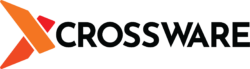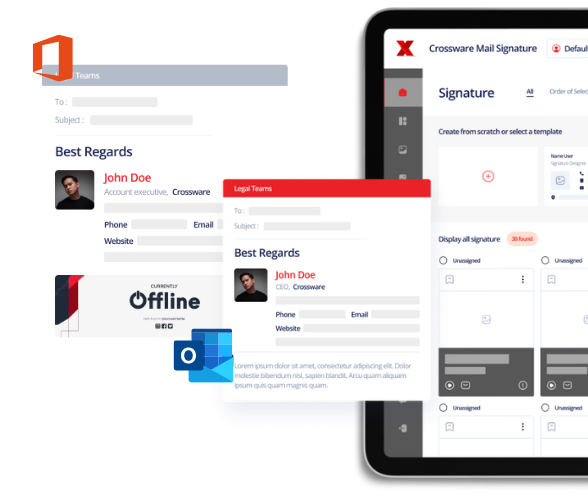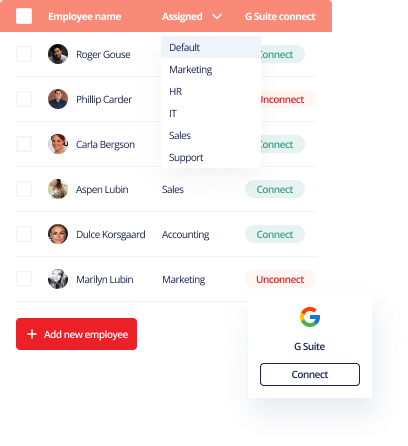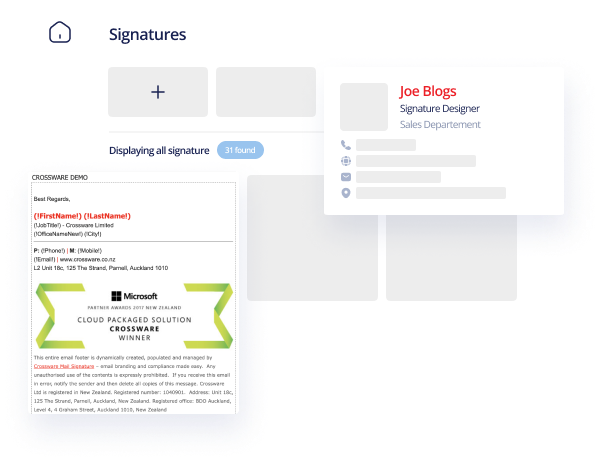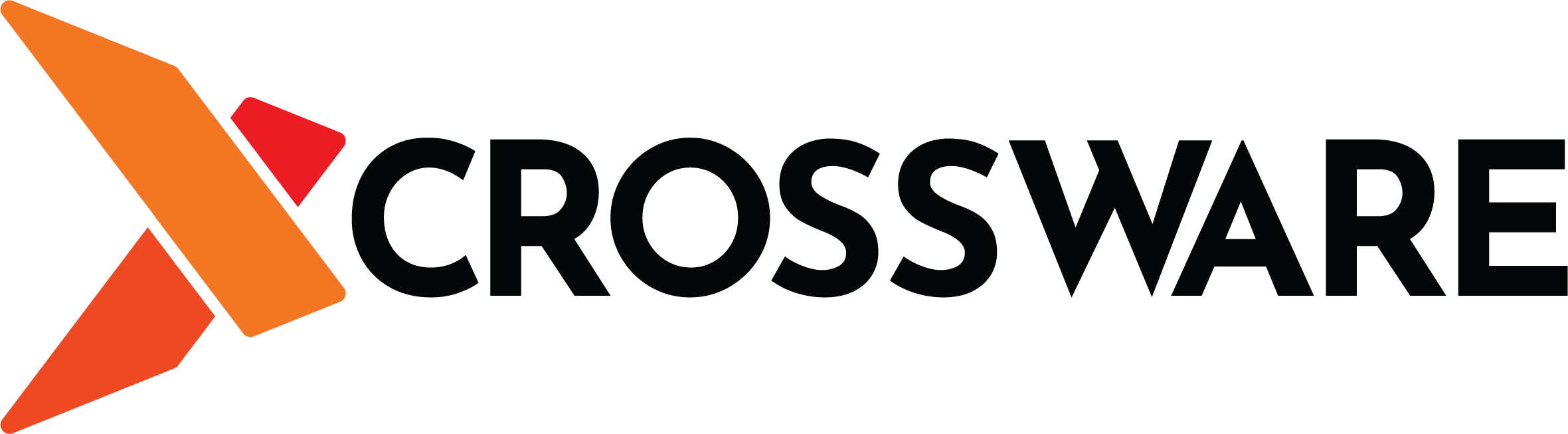Recent developments around the globe have changed the way people work. One only has to look at the Covid 19 pandemic to get a good example. The disease has popularized the idea of working remotely. Today, it’s normal to have people work on the same project from completely different countries. The digital workplace has gained traction but you need the right tools to excel in this environment. One such tool is Outlook, the popular email client from Microsoft.
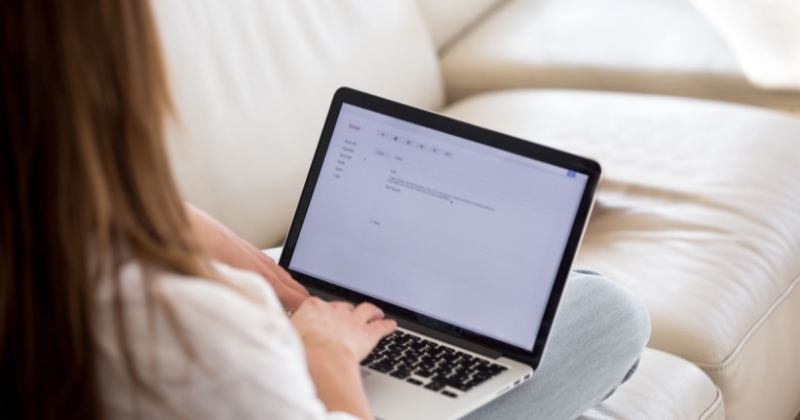
What if you sent out an email by mistake?
Outlook, which is used by millions of people around the world, has both a desktop and a cloud version. The cloud version forms part of the subscription service Microsoft 365. In this article, we are going to show you what to do should you accidentally send out an email in Outlook. The tips for retrieving a mistakenly sent email that we outline in this post apply to both the cloud and the desktop versions of Outlook.
How to retrieve your email in Outlook
It can happen to even the best of us. Perhaps you were working on an email and due to one of the many distractions that surround us; you accidentally hit the Send button. Or maybe the entire thing wasn’t accidental, but you have realized that there are some things that need to be refined within your message to make it more appealing. The good news is that you can retrieve any of the messages that have been sent out in Outlook. The following is how to do it;
- Log into Outlook and go to Sent Items.
- Open the email that you wish to recall.
- If the ribbons are not showing, click on the icon to the top right of your screen beside the minimize button.
- Choose Show Tabs and Commands.
- Now go to Actions. Choose Recall this message.
- You have the option to Delete unread copies of the message.
- Click on Ok.
- You will now get an email telling you the recall was successful. You will get the message for each of the contacts to whom you sent the email.
When should you recall a message?
That’s how to retrieve an email that has been mistakenly sent in Outlook. This feature can be very useful. However, it does have its limitations. For one thing, the success that you will have when recalling messages largely depends on how fast you are in taking the steps outlined above.
If you wait too long, then your contacts will probably already have read the message, making the entire exercise rather futile. What you need to do is to retrieve your message a few moments after you have sent it out. That is not always possible, however. Perhaps you only realized your mistake after an hour or even more.
In that case, you can still retrieve the message. You can then send out an apology detailing the mistakes in the original message or telling your contacts that the particular message was sent out in error.
Don’t forget to add email signatures
Email remains a very potent tool for communication in today’s business environment. Most businesses rely on email to reach out to clients, both old and new. One thing that you need to do in this regard is to ensure that your emails are professionally formatted.
This is where email signatures come into play. At Crossware, we are one of the leading providers of email signature solutions around the world. We specialize in Microsoft 365, Microsoft Exchange and HCL Domino. But what’s unique about our service?
Crossware is a software that’s designed to make managing your email signatures a breeze. This applies whether you are a big or a small enterprise. Our major strength is that we provide consistency in your email signature across all devices.
That’s particularly important considering that people regularly switch between mobile devices and desktops when doing work. What you don’t want to have is a situation where your email signature looks good on one device but bad on others. That can negatively affect your brand’s image.
So, what are you waiting for? Start your free Crossware trial today for the best email signatures.