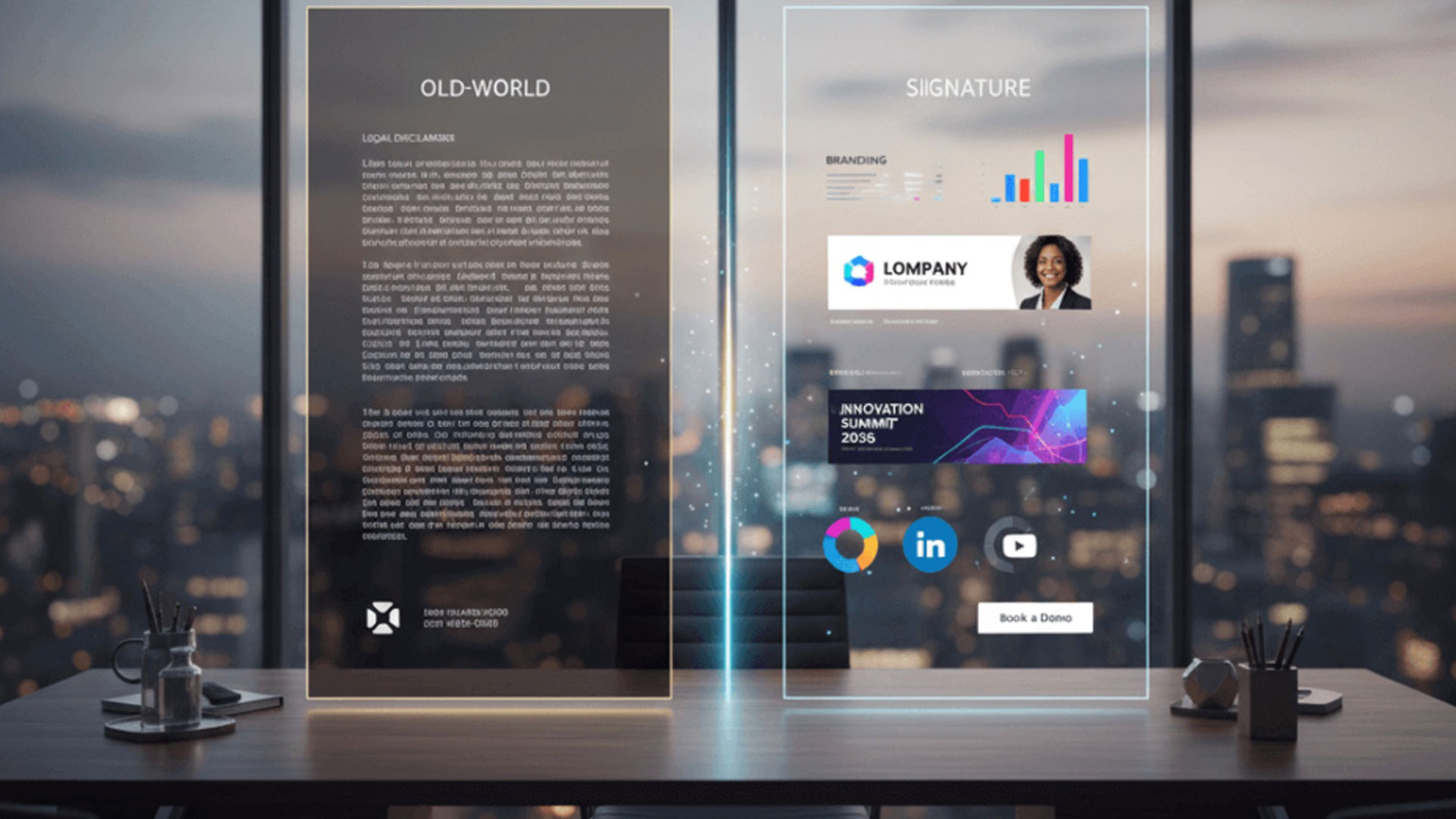How to create a responsive email signature in Outlook

One of the things that you need to do, as a business, is to make sure that all your email signatures are responsive. At Crossware, we specialize in the creation of professional email signatures in Microsoft 365, HCL Domino, and Microsoft Exchange. One of the things that we have noticed while doing our work is that a lot of the email signatures that are out there only look good on one device. That could end up negatively affecting your brand.
What you want to have is an email signature that works well on mobile and on desktop devices. Today, the majority of people out there access their emails on mobile devices. So, you should make sure that your signatures look great on all platforms. But how do you do that? Well, in order to accomplish this task, you need to create HTML email signatures in Outlook.
How to create HMTL signatures in Outlook
First, you need to create an HTML email signature. Note that Outlook has no facility for creating HMTL email signatures. What it means is that you need to create yours elsewhere. You can then add it to Outlook or to Gmail or to any other email client.
There are a number of tools out there that you can use to create a responsive email signature. Some are free while some are paid. One recommended tool is the Hubstaff email signature generator. With this tool, you can create and copy your email signature as an HTML file.
It’s usually advisable to test your HTML signature before adding it to Outlook. There are a number of tools out there that offer this service. An example is the W3schools Try It tool. Simply paste the HTML signature into the provided space and see how it renders.
How to add your HTML signature to Outlook
Now that you have your email signature HTML file, it’s time to add it to Outlook. The following is how to do it;
- In Outlook, click on File and then open Options.
- Click on Mail.
- Go to Signatures.
- Click on New.
- Give this signature a name and close everything.
- Now click on the Windows + R keys.
- Type the following into the dialog box %userprofile%\AppData\Roaming\Microsoft\Signatures
- Press on the OK button.
- Go to the email signature that you have just created.
- Right-click on the .htm file bearing the name of the newly created signature.
- Click on Open with and choose Notepad.
- Now replace all the files that are in there with your HTML signature files.
- When done, click on Save and then close the notepad.
Testing
That’s how to create a responsive email signature in Outlook. The next thing that you will need to do is to test to see that your signature is working as it should. To do this, simply create a new email. Choose your newly created signature and check how it appears.
Why create a responsive email signature?
This is something that we have already talked about. It’s important for businesses and individuals to create responsive email signatures. A responsive signature will work well on any device.
We noted at the beginning of this article that mobile devices have revolutionized the way in which people conduct business. Today, the vast majority of people access various business tools such as emails on their mobile devices.
Others access them on really big desktop screens. The result can be somewhat challenging. If you don’t have a responsive email signature, it means the signature will not appear the same when displayed on different devices.
That can have a devastating impact on your brand. Remember part of the purpose of email signatures is to spread brand awareness. They cement people’s perceptions about your business and you want those perceptions to always be positive.
Crossware specializes in responsive email signatures
Email signatures are something that you can knock off within a few minutes using a free online tool. But these signatures will not do justice to your brand. Do you really wish to have your business negatively affected by a signature that appears good on one device and not so great on others?
This is where we come in as Crossware. We specialize in the creation of cross-platform email signatures for Microsoft 365, Microsoft Exchange, and HCL Domino. We pride ourselves on being one of the most trusted names in the brand.
Our goal is to give businesses responsive email signatures that look great whatever the platform from which they are being viewed. We also allow businesses to centrally manage their email signatures from our platform.
So, what are you waiting for? Get a free trial today for the best responsive email signatures for your business.