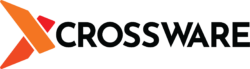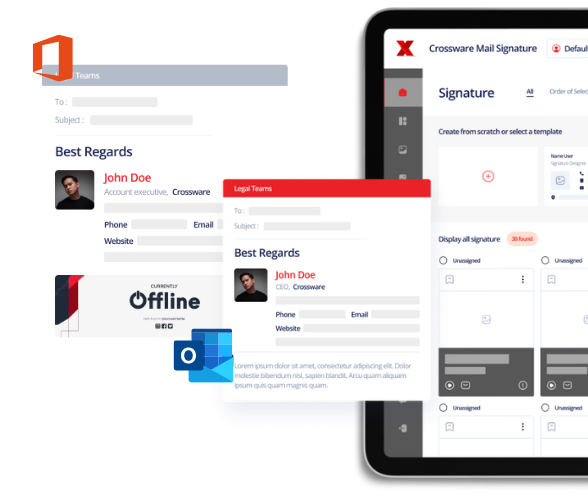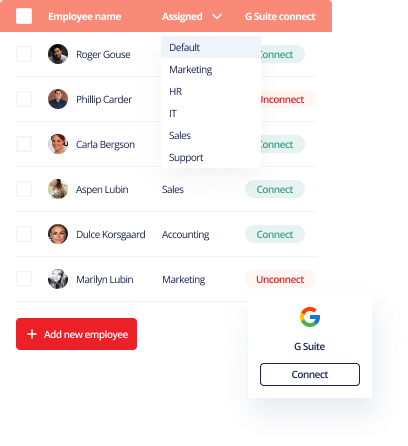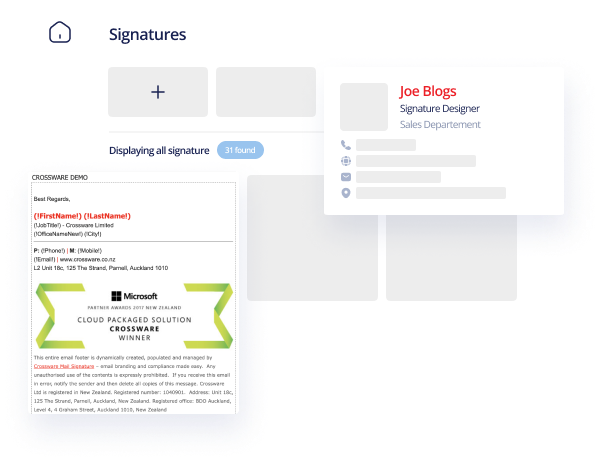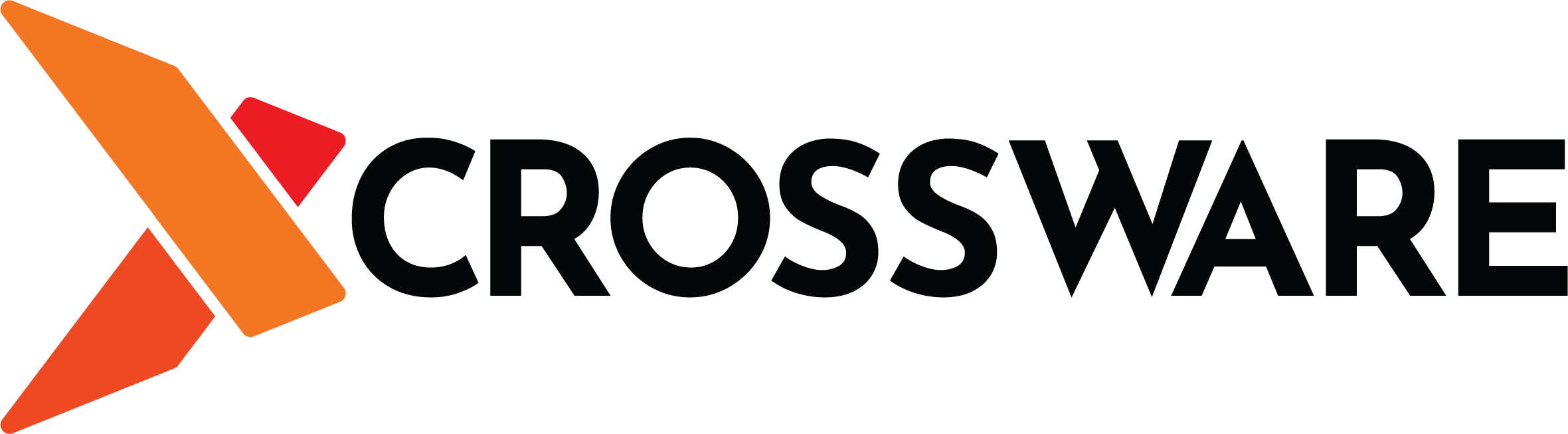Microsoft offers a range of settings that allow you to customize how Outlook looks and feels. Available options differ depending on the version of Outlook that you are using. In most instances, you can choose between Colourful, White, Dark grey and Dark mode(black). In this article, we are going to show you how to change your theme in Outlook to Dark Mode.
Steps to switch to Dark Mode in Outlook
The following is how to change your theme to Dark Mode in outlook;
- Open Outlook and click on File.
- Next, click on Office Account.
- Look for Office Theme and click on the drop-down menu.
- Choose Black from the list.
- Your background will immediately change to black.
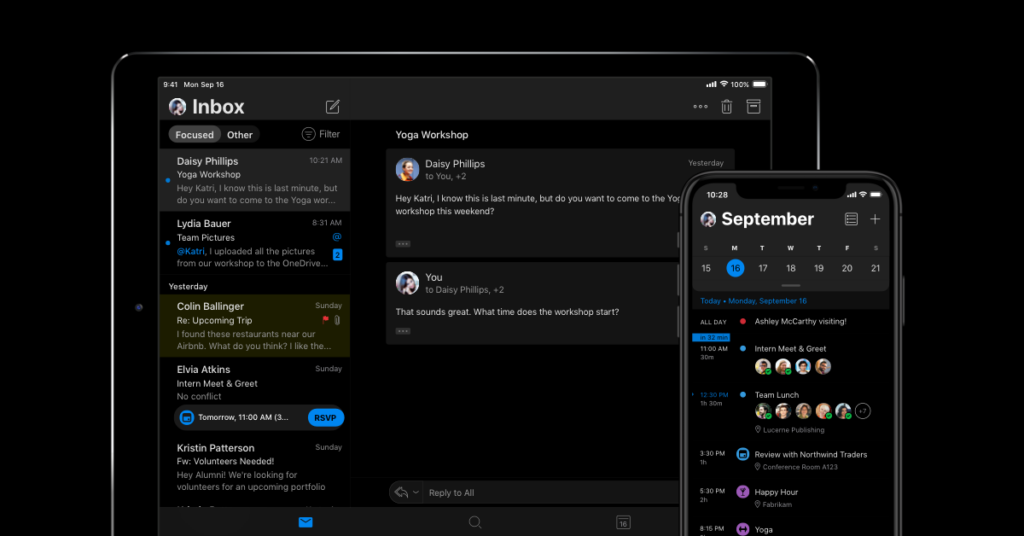
You can keep the message window white
That’s how to switch to Dark Mode in Outlook. Note that when you make these changes, they apply to all your Office applications. If you open Microsoft Office Word, you will notice that it too will now be in Dark Mode.
But what if you wish to keep the message background white? The good news is that this is something that you can easily do in Outlook. Use the sun icon to the top right of the message window to toggle between black and white backgrounds.
Why switch to dark mode?
Why would you switch to Dark Mode in Microsoft Outlook. There are a number of reasons why you may have decided to go down this route. To begin with, Dark Mode can be aesthetically pleasing.
Though it does not change anything in terms of functionality, it can be a nice departure from the normal white screen background. Another thing to note is that Dark Mode can also be easier to read than the traditional bright background.
So, if you spend a lot of time working in Outlook, you may wish to switch to Dark Mode. It’s a good way of protecting your eyes. That’s particularly the case if you are working in an area where there is poor lighting. Dark Mode makes your screen easier to read.
Create great looking email signatures in Outlook
You will have noticed that toggling between the various color modes in Outlook is easy enough. One thing that people find difficulty is creating email signatures that serve as true representations of their brands.
That’s where we come in as Crossware. We are one of the best-known email signature management companies around the world. Our tools are there to solve the challenges that businesses face when it comes to email signatures.
One such challenge is the fact that people access their emails from a wide range of devices. That makes it imperative to come up with a signature that looks good across the board. Otherwise, you are going to do your brand a disservice.
The good news is that Crossware offers drag and drop features that make it easy for anyone to come up with professional email signatures. We specialize in Microsoft 365, Microsoft Exchange and HCL Domino.
Crossware makes it easy for big organizations to centralize and manage their email signatures while retaining the option to give each department the option for further customization. Sign up for a free trial today to get started with Crossware365.